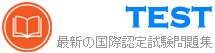AZ-102日本語 無料問題集「Microsoft Azure Administrator Certification Transition (AZ-102日本語版)」




正解:

Explanation

Box 1: add a subnet
Your IaaS virtual machines (VMs) and PaaS role instances in a virtual network automatically receive a private IP address from a range that you specify, based on the subnet they are connected to. We need to add the
192.168.1.0/24 subnet.
Box 2: add a network interface
The 10.2.1.0/24 network exists. We need to add a network interface.
References:
https://docs.microsoft.com/en-us/azure/virtual-network/virtual-networks-static-private-ip-arm-pportal


正解:

Explanation

To restore files or folders from the recovery point, go to the virtual machine and choose the desired recovery point.
Step 0. In the virtual machine's menu, click Backup to open the Backup dashboard.
Step 1. In the Backup dashboard menu, click File Recovery.
Step 2. From the Select recovery point drop-down menu, select the recovery point that holds the files you want. By default, the latest recovery point is already selected.
Step 3: To download the software used to copy files from the recovery point, click Download Executable (for Windows Azure VM) or Download Script (for Linux Azure VM, a python script is generated).
Step 4: Copy the files by using AzCopy
AzCopy is a command-line utility designed for copying data to/from Microsoft Azure Blob, File, and Table storage, using simple commands designed for optimal performance. You can copy data between a file system and a storage account, or between storage accounts.
References:
https://docs.microsoft.com/en-us/azure/backup/backup-azure-restore-files-from-vm
https://docs.microsoft.com/en-us/azure/storage/common/storage-use-azcopy


正解:

Explanation

Box 1: A Recovery Services vault
A Recovery Services vault is an entity that stores all the backups and recovery points you create over time.
Box 2: A backup policy
What happens when I change my backup policy?
When a new policy is applied, schedule and retention of the new policy is followed.
References:
https://docs.microsoft.com/en-us/azure/backup/backup-configure-vault
https://docs.microsoft.com/en-us/azure/backup/backup-azure-backup-faq




正解:

Explanation

Box 1: Set-AzureRmVirtualNetworkGatewayDefaultSite
The Set-AzureRmVirtualNetworkGatewayDefaultSite cmdlet assigns a forced tunneling default site to a virtual network gateway. Forced tunneling provides a way for you to redirect Internet-bound traffic from Azure virtual machines to your on-premises network; this enables you to inspect and audit traffic before releasing it. Forced tunneling is carried out by using a virtual private network (VPN) tunnel; this tunnel requires a default site, a local gateway where all the Azure Internet-bound traffic is redirected.
Set-AzureRmVirtualNetworkGatewayDefaultSite provides a way to change the default site assigned to a gateway.


正解:

Box 2: 4
4 *0.50 * 0.95* 2 = 3.8
Note: The number of cores in the machines must be equal to or less than the maximum number of cores (128 cores) supported for an Azure VM.
If performance history is available, Azure Migrate considers the utilized cores for comparison. If a comfort factor is specified in the assessment settings, the number of utilized cores is multiplied by the comfort factor.
If there's no performance history, Azure Migrate uses the allocated cores, without applying the comfort factor.
References:
https://docs.microsoft.com/en-us/azure/migrate/concepts-assessment-calculation