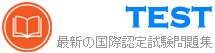AZ-700日本語 無料問題集「Microsoft Designing and Implementing Microsoft Azure Networking Solutions (AZ-700日本語版)」
fabrikam.com という名前のプライマリ DNS ゾーンをホストする Server1 という名前のオンプレミス DNS サーバーがあります。
次の表に示すリソースを含む Azure サブスクリプションがあります。

オンプレミス ネットワーク上のユーザーは、サイト間 (S2S) VPN を使用して、すべての仮想ネットワーク上のリソースにアクセスします。次の要件を満たす Azure DNS プライベート リゾルバー ソリューションをデプロイする必要があります。
* 仮想ネットワークに接続されたリソースは、fabrikam.com の DNS 名を解決できる必要があります。
* Server1 は contoso.com 内のリソースの DNS 名を解決できる必要があります。
* ソリューションはコストと管理の労力を最小限に抑える必要があります。
展開する必要があるリゾルバの最小数はいくつですか?
次の表に示すリソースを含む Azure サブスクリプションがあります。

オンプレミス ネットワーク上のユーザーは、サイト間 (S2S) VPN を使用して、すべての仮想ネットワーク上のリソースにアクセスします。次の要件を満たす Azure DNS プライベート リゾルバー ソリューションをデプロイする必要があります。
* 仮想ネットワークに接続されたリソースは、fabrikam.com の DNS 名を解決できる必要があります。
* Server1 は contoso.com 内のリソースの DNS 名を解決できる必要があります。
* ソリューションはコストと管理の労力を最小限に抑える必要があります。
展開する必要があるリゾルバの最小数はいくつですか?
正解:D
解答を投票する
Azure サブスクリプションがあります。サブスクリプションには、複数の Azure SQL Database リソースと、5 つのサブネットを持つ VNet1 という名前の仮想ネットワークが含まれています。すべてのサブネットは、NSG1 という名前のネットワーク セキュリティ グループ (NSG) に関連付けられています。NSG1 は、ルールで明示的に許可されていない限り、すべての送信トラフィックをブロックします。
各サブネットには 50 台の仮想マシンが含まれます。複数の仮想マシンが仮想マシン上の SQL Server のインスタンスをホストし、Azure SQL データベース リソースとレプリケートするように構成されます。
SQL Server on Virtual Machines インスタンスが Azure SQL Database リソースに接続できるようにするには、NSG1 で新しい送信規則を構成する必要があります。ソリューションは、次の要件を満たしている必要があります。
* 仮想マシン上の SQL Server の追加インスタンスを展開するときに、NSG1 への変更を最小限に抑えます。
* 仮想マシン上の SQL Server インスタンスのみが Azure SQL データベース リソースに接続できることを確認します。
新しい送信ルールの各設定をどのように構成すればよいですか? 回答するには、回答領域で適切なオプションを選択してください。
注意: 正しい選択ごとに 1 ポイントが付与されます。

各サブネットには 50 台の仮想マシンが含まれます。複数の仮想マシンが仮想マシン上の SQL Server のインスタンスをホストし、Azure SQL データベース リソースとレプリケートするように構成されます。
SQL Server on Virtual Machines インスタンスが Azure SQL Database リソースに接続できるようにするには、NSG1 で新しい送信規則を構成する必要があります。ソリューションは、次の要件を満たしている必要があります。
* 仮想マシン上の SQL Server の追加インスタンスを展開するときに、NSG1 への変更を最小限に抑えます。
* 仮想マシン上の SQL Server インスタンスのみが Azure SQL データベース リソースに接続できることを確認します。
新しい送信ルールの各設定をどのように構成すればよいですか? 回答するには、回答領域で適切なオプションを選択してください。
注意: 正しい選択ごとに 1 ポイントが付与されます。

正解:

Explanation:

タスク 3
VNET1 と VNET2 上のホストが通信できることを確認する必要があります。ソリューションでは、仮想ネットワーク間の遅延を最小限に抑える必要があります。
VNET1 と VNET2 上のホストが通信できることを確認する必要があります。ソリューションでは、仮想ネットワーク間の遅延を最小限に抑える必要があります。
正解:
See the Explanation below for step by step instructions.
Explanation:
To ensure that hosts on VNET1 and VNET2 can communicate with minimal latency, you can use Virtual Network Peering. This method connects the two virtual networks directly through the Microsoft backbone network, ensuring low-latency and high-bandwidth communication.
Step-by-Step Solution
Step 1: Set Up Virtual Network Peering
* Navigate to the Azure Portal.
* Search for "Virtual networks" and select VNET1.
* In the left-hand menu, select "Peerings" under the "Settings" section.
* Click on "Add" to create a new peering.
* Enter the following details:
* Name: Enter a name for the peering (e.g., VNET1-to-VNET2).
* Peer virtual network: Select VNET2.
* Allow virtual network access: Ensure this is enabled.
* Allow forwarded traffic: Enable if needed.
* Allow gateway transit: Enable if needed.
* Click on "Add".
Step 2: Configure Peering on VNET2
* Navigate to VNET2 in the Azure Portal.
* In the left-hand menu, select "Peerings" under the "Settings" section.
* Click on "Add" to create a new peering.
* Enter the following details:
* Name: Enter a name for the peering (e.g., VNET2-to-VNET1).
* Peer virtual network: Select VNET1.
* Allow virtual network access: Ensure this is enabled.
* Allow forwarded traffic: Enable if needed.
* Allow gateway transit: Enable if needed.
* Click on "Add".
Explanation:
* Virtual Network Peering: This feature connects two virtual networks in the same or different regions, allowing resources in both networks to communicate with each other as if they were part of the same network. The traffic between peered virtual networks uses the Microsoft backbone infrastructure, ensuring low latency and high bandwidth12.
* Allow Virtual Network Access: This setting ensures that the virtual networks can communicate with each other.
* Allow Forwarded Traffic: This setting allows traffic forwarded from a network security appliance in the peered virtual network.
* Allow Gateway Transit: This setting allows the peered virtual network to use the gateway in the local virtual network.
By following these steps, you can ensure that hosts on VNET1 and VNET2 can communicate with minimal latency, leveraging the high-speed Microsoft backbone network.
Explanation:
To ensure that hosts on VNET1 and VNET2 can communicate with minimal latency, you can use Virtual Network Peering. This method connects the two virtual networks directly through the Microsoft backbone network, ensuring low-latency and high-bandwidth communication.
Step-by-Step Solution
Step 1: Set Up Virtual Network Peering
* Navigate to the Azure Portal.
* Search for "Virtual networks" and select VNET1.
* In the left-hand menu, select "Peerings" under the "Settings" section.
* Click on "Add" to create a new peering.
* Enter the following details:
* Name: Enter a name for the peering (e.g., VNET1-to-VNET2).
* Peer virtual network: Select VNET2.
* Allow virtual network access: Ensure this is enabled.
* Allow forwarded traffic: Enable if needed.
* Allow gateway transit: Enable if needed.
* Click on "Add".
Step 2: Configure Peering on VNET2
* Navigate to VNET2 in the Azure Portal.
* In the left-hand menu, select "Peerings" under the "Settings" section.
* Click on "Add" to create a new peering.
* Enter the following details:
* Name: Enter a name for the peering (e.g., VNET2-to-VNET1).
* Peer virtual network: Select VNET1.
* Allow virtual network access: Ensure this is enabled.
* Allow forwarded traffic: Enable if needed.
* Allow gateway transit: Enable if needed.
* Click on "Add".
Explanation:
* Virtual Network Peering: This feature connects two virtual networks in the same or different regions, allowing resources in both networks to communicate with each other as if they were part of the same network. The traffic between peered virtual networks uses the Microsoft backbone infrastructure, ensuring low latency and high bandwidth12.
* Allow Virtual Network Access: This setting ensures that the virtual networks can communicate with each other.
* Allow Forwarded Traffic: This setting allows traffic forwarded from a network security appliance in the peered virtual network.
* Allow Gateway Transit: This setting allows the peered virtual network to use the gateway in the local virtual network.
By following these steps, you can ensure that hosts on VNET1 and VNET2 can communicate with minimal latency, leveraging the high-speed Microsoft backbone network.
VMAnalyzeの仮想ネットワーク要件を実装しています。
Subnet2にリンクされているカスタムルートには何を含める必要がありますか?回答するには、回答エリアで適切なオプションを選択してください。
注:正しい選択はそれぞれ1ポイントの価値があります。

Subnet2にリンクされているカスタムルートには何を含める必要がありますか?回答するには、回答エリアで適切なオプションを選択してください。
注:正しい選択はそれぞれ1ポイントの価値があります。

正解:

Explanation:

Reference:
https://docs.microsoft.com/en-us/azure/virtual-network/virtual-networks-udr-overview
次の表に示すリソースを含む、Sub1 および Sub2 という名前の 2 つの Azure サブスクリプションがあります。

VNet1 と VNet2 は接続されていません。
VNet1 と VNet2 を接続するために使用される Link1 という名前の Azure Private Link サービスを作成する予定です。Link1 が次の要件を満たしていることを確認する必要があります。
* VM1がVM2でホストされているWebアプリにのみ接続できるようにします
* VM1 が VNet2 に接続されている他のリソースに接続できないようにします。各仮想ネットワークにどの追加リソースを作成する必要がありますか? 回答するには、適切なリソースを正しい仮想ネットワークにドラッグします。各リソースは、1 回、複数回、またはまったく使用されない場合があります。コンテンツを表示するには、ペイン間の分割バーをドラッグするか、スクロールする必要がある場合があります。
注意: 正しい選択ごとに 1 ポイントが付与されます。


VNet1 と VNet2 は接続されていません。
VNet1 と VNet2 を接続するために使用される Link1 という名前の Azure Private Link サービスを作成する予定です。Link1 が次の要件を満たしていることを確認する必要があります。
* VM1がVM2でホストされているWebアプリにのみ接続できるようにします
* VM1 が VNet2 に接続されている他のリソースに接続できないようにします。各仮想ネットワークにどの追加リソースを作成する必要がありますか? 回答するには、適切なリソースを正しい仮想ネットワークにドラッグします。各リソースは、1 回、複数回、またはまったく使用されない場合があります。コンテンツを表示するには、ペイン間の分割バーをドラッグするか、スクロールする必要がある場合があります。
注意: 正しい選択ごとに 1 ポイントが付与されます。

正解:

Explanation:

次の表に示す Azure リソースがあります。

VNei2 を Circuit1 にリンクする必要があります
各サブスクリプションで何を作成する必要がありますか? 回答するには、回答領域で適切なオプションを選択してください。
注: 正しく選択するたびに 1 ポイントの価値があります。


VNei2 を Circuit1 にリンクする必要があります
各サブスクリプションで何を作成する必要がありますか? 回答するには、回答領域で適切なオプションを選択してください。
注: 正しく選択するたびに 1 ポイントの価値があります。

正解:

Explanation:

タスク 7
VNET2 上のホストが VNET1 と VNET3 の両方のホストにアクセスできることを確認する必要があります。ソリューションでは、VNET1 と VNET3 上のホストが VNET2 を介して通信するのを防ぐ必要があります。
VNET2 上のホストが VNET1 と VNET3 の両方のホストにアクセスできることを確認する必要があります。ソリューションでは、VNET1 と VNET3 上のホストが VNET2 を介して通信するのを防ぐ必要があります。
正解:
See the Explanation below for step by step instructions.
Explanation:
Here are the steps and explanations for ensuring that hosts on VNET2 can access hosts on both VNET1 and VNET3, but hosts on VNET1 and VNET3 cannot communicate through VNET2:
* To connect different virtual networks in Azure, you need to use virtual network peering. Virtual network peering allows you to create low-latency, high-bandwidth connections between virtual networks without using gateways or the internet1.
* To create a virtual network peering, you need to go to the Azure portal and select your virtual network. Then select Peerings under Settings and select + Add2.
* On the Add peering page, enter or select the following information:
* Name: Type a unique name for the peering from the source virtual network to the destination virtual network.
* Virtual network deployment model: Select Resource manager.
* Subscription: Select the subscription that contains the destination virtual network.
* Virtual network: Select the destination virtual network from the list or enter its resource ID.
* Name of the peering from [destination virtual network] to [source virtual network]: Type a unique name for the peering from the destination virtual network to the source virtual network.
* Configure virtual network access settings: Select Enabled to allow resources in both virtual networks to communicate with each other.
* Allow forwarded traffic: Select Disabled to prevent traffic that originates from outside either of the peered virtual networks from being forwarded through either of them.
* Allow gateway transit: Select Disabled to prevent either of the peered virtual networks from using a gateway in the other virtual network.
* Use remote gateways: Select Disabled to prevent either of the peered virtual networks from using a gateway in the other virtual network as a transit point to another network.
* Select Add to create the peering2.
* Repeat the previous steps to create peerings between VNET2 and VNET1, and between VNET2 and VNET3. This will allow hosts on VNET2 to access hosts on both VNET1 and VNET3.
* To prevent hosts on VNET1 and VNET3 from communicating through VNET2, you need to use network security groups (NSGs) to filter traffic between subnets. NSGs are rules that allow or deny inbound or outbound traffic based on source or destination IP address, port, or protocol3.
* To create an NSG, you need to go to the Azure portal and select Create a resource. Search for network security group and select Network security group. Then select Create4.
* On the Create a network security group page, enter or select the following information:
* Subscription: Select your subscription name.
* Resource group: Select your resource group name.
* Name: Type a unique name for your NSG.
* Region: Select the same region as your virtual networks.
* Select Review + create and then select Create to create your NSG4.
* To add rules to your NSG, you need to go to the Network security groups service in the Azure portal and select your NSG. Then select Inbound security rules or Outbound security rules under Settings and select + Add4.
* On the Add inbound security rule page or Add outbound security rule page, enter or select the following information:
* Source or Destination: Select CIDR block.
* Source CIDR blocks or Destination CIDR blocks: Enter the IP address range of the source or destination subnet that you want to filter. For example, 10.0.1.0/24 for VNET1 subnet 1, 10.0.2.0
/24 for VNET2 subnet 1, and 10.0.3.0/24 for VNET3 subnet 1.
* Protocol: Select Any to apply the rule to any protocol.
* Action: Select Deny to block traffic from or to the source or destination subnet.
* Priority: Enter a number between 100 and 4096 that indicates the order of evaluation for this rule.
Lower numbers have higher priority than higher numbers.
* Name: Type a unique name for your rule.
* Select Add to create your rule4.
* Repeat the previous steps to create inbound and outbound rules for your NSG that deny traffic between VNET1 and VNET3 subnets. For example, you can create an inbound rule that denies traffic from
10.0.1.0/24 (VNET1 subnet 1) to 10.0.3.0/24 (VNET3 subnet 1), and an outbound rule that denies traffic from 10.0.3.0/24 (VNET3 subnet 1) to 10.0.1.0/24 (VNET1 subnet 1).
* To associate your NSG with a subnet, you need to go to the Virtual networks service in the Azure portal and select your virtual network. Then select Subnets under Settings and select the subnet that you want to associate with your NSG5.
* On the Edit subnet page, under Network security group, select your NSG from the drop-down list. Then select Save5.
* Repeat the previous steps to associate your NSG with the subnets in VNET1 and VNET3 that you want to isolate from each other.
Explanation:
Here are the steps and explanations for ensuring that hosts on VNET2 can access hosts on both VNET1 and VNET3, but hosts on VNET1 and VNET3 cannot communicate through VNET2:
* To connect different virtual networks in Azure, you need to use virtual network peering. Virtual network peering allows you to create low-latency, high-bandwidth connections between virtual networks without using gateways or the internet1.
* To create a virtual network peering, you need to go to the Azure portal and select your virtual network. Then select Peerings under Settings and select + Add2.
* On the Add peering page, enter or select the following information:
* Name: Type a unique name for the peering from the source virtual network to the destination virtual network.
* Virtual network deployment model: Select Resource manager.
* Subscription: Select the subscription that contains the destination virtual network.
* Virtual network: Select the destination virtual network from the list or enter its resource ID.
* Name of the peering from [destination virtual network] to [source virtual network]: Type a unique name for the peering from the destination virtual network to the source virtual network.
* Configure virtual network access settings: Select Enabled to allow resources in both virtual networks to communicate with each other.
* Allow forwarded traffic: Select Disabled to prevent traffic that originates from outside either of the peered virtual networks from being forwarded through either of them.
* Allow gateway transit: Select Disabled to prevent either of the peered virtual networks from using a gateway in the other virtual network.
* Use remote gateways: Select Disabled to prevent either of the peered virtual networks from using a gateway in the other virtual network as a transit point to another network.
* Select Add to create the peering2.
* Repeat the previous steps to create peerings between VNET2 and VNET1, and between VNET2 and VNET3. This will allow hosts on VNET2 to access hosts on both VNET1 and VNET3.
* To prevent hosts on VNET1 and VNET3 from communicating through VNET2, you need to use network security groups (NSGs) to filter traffic between subnets. NSGs are rules that allow or deny inbound or outbound traffic based on source or destination IP address, port, or protocol3.
* To create an NSG, you need to go to the Azure portal and select Create a resource. Search for network security group and select Network security group. Then select Create4.
* On the Create a network security group page, enter or select the following information:
* Subscription: Select your subscription name.
* Resource group: Select your resource group name.
* Name: Type a unique name for your NSG.
* Region: Select the same region as your virtual networks.
* Select Review + create and then select Create to create your NSG4.
* To add rules to your NSG, you need to go to the Network security groups service in the Azure portal and select your NSG. Then select Inbound security rules or Outbound security rules under Settings and select + Add4.
* On the Add inbound security rule page or Add outbound security rule page, enter or select the following information:
* Source or Destination: Select CIDR block.
* Source CIDR blocks or Destination CIDR blocks: Enter the IP address range of the source or destination subnet that you want to filter. For example, 10.0.1.0/24 for VNET1 subnet 1, 10.0.2.0
/24 for VNET2 subnet 1, and 10.0.3.0/24 for VNET3 subnet 1.
* Protocol: Select Any to apply the rule to any protocol.
* Action: Select Deny to block traffic from or to the source or destination subnet.
* Priority: Enter a number between 100 and 4096 that indicates the order of evaluation for this rule.
Lower numbers have higher priority than higher numbers.
* Name: Type a unique name for your rule.
* Select Add to create your rule4.
* Repeat the previous steps to create inbound and outbound rules for your NSG that deny traffic between VNET1 and VNET3 subnets. For example, you can create an inbound rule that denies traffic from
10.0.1.0/24 (VNET1 subnet 1) to 10.0.3.0/24 (VNET3 subnet 1), and an outbound rule that denies traffic from 10.0.3.0/24 (VNET3 subnet 1) to 10.0.1.0/24 (VNET1 subnet 1).
* To associate your NSG with a subnet, you need to go to the Virtual networks service in the Azure portal and select your virtual network. Then select Subnets under Settings and select the subnet that you want to associate with your NSG5.
* On the Edit subnet page, under Network security group, select your NSG from the drop-down list. Then select Save5.
* Repeat the previous steps to associate your NSG with the subnets in VNET1 and VNET3 that you want to isolate from each other.
注:この質問は、同じシナリオを提示する一連の質問の一部です。シリーズの各質問には、述べられた目標を達成する可能性のある独自の解決策が含まれています。一部の質問セットには複数の正しい解決策がある場合がありますが、他の質問セットには正しい解決策がない場合があります。
このセクションの質問に回答した後は、その質問に戻ることはできません。その結果、これらの質問はレビュー画面に表示されません。
Vnet1とVnet2という名前の2つのAzure仮想ネットワークがあります。
ポイントツーサイト(P2S)IKEv2VPNを使用してVnet1に接続するClient1という名前のWindows10デバイスがあります。
Vnet1とVnet2の間に仮想ネットワークピアリングを実装します。 Vnet1はゲートウェイトランジットを許可します。 Vnet2はリモートゲートウェイを使用できます。
Client1がVnet2と通信できないことがわかりました。
Client1がVnet2と通信できることを確認する必要があります。
解決策:Vnet1のゲートウェイをリセットします。
これは目標を達成していますか?
このセクションの質問に回答した後は、その質問に戻ることはできません。その結果、これらの質問はレビュー画面に表示されません。
Vnet1とVnet2という名前の2つのAzure仮想ネットワークがあります。
ポイントツーサイト(P2S)IKEv2VPNを使用してVnet1に接続するClient1という名前のWindows10デバイスがあります。
Vnet1とVnet2の間に仮想ネットワークピアリングを実装します。 Vnet1はゲートウェイトランジットを許可します。 Vnet2はリモートゲートウェイを使用できます。
Client1がVnet2と通信できないことがわかりました。
Client1がVnet2と通信できることを確認する必要があります。
解決策:Vnet1のゲートウェイをリセットします。
これは目標を達成していますか?
正解:A
解答を投票する
解説: (JPNTest メンバーにのみ表示されます)
次の表に示す仮想マシンを含むAzureサブスクリプションがあります。

Subnet1とSubnet2は、次のアウトバウンドルールを持つNSG1という名前のネットワークセキュリティグループ(NSG)に関連付けられています。
優先度:100
ポート:任意
プロトコル:任意
出典:任意
宛先:ストレージ
アクション:拒否
次の設定を持つプライベートエンドポイントを作成します。
名前:Private1
リソースタイプ:Microsoft.Storage / storageAccounts
リソース:storage1
ターゲットサブリソース:blob
仮想ネットワーク:Vnet1
サブネット:サブネット1
次の各ステートメントについて、[はい]を選択します。ステートメントはtrueです。それ以外の場合は、[いいえ]を選択します。
注:正しい選択はそれぞれ1ポイントの価値があります。


Subnet1とSubnet2は、次のアウトバウンドルールを持つNSG1という名前のネットワークセキュリティグループ(NSG)に関連付けられています。
優先度:100
ポート:任意
プロトコル:任意
出典:任意
宛先:ストレージ
アクション:拒否
次の設定を持つプライベートエンドポイントを作成します。
名前:Private1
リソースタイプ:Microsoft.Storage / storageAccounts
リソース:storage1
ターゲットサブリソース:blob
仮想ネットワーク:Vnet1
サブネット:サブネット1
次の各ステートメントについて、[はい]を選択します。ステートメントはtrueです。それ以外の場合は、[いいえ]を選択します。
注:正しい選択はそれぞれ1ポイントの価値があります。

正解:

Explanation:
Yes, Yes, Yes
NSG rules applied to the subnet hosting the private endpoint are not applied to the private endpoint.So the NSG1 doesn't limit storage access from either VM1 or VM2. https://docs.microsoft.com/en-us/azure/storage
/common/storage-private-endpoints#network-security-group-rules-for-subnets-with-private-endpoints