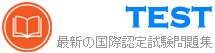D-OME-OE-A-24 無料問題集「EMC Dell OpenManage Operate Achievement」
Refer to Exhibit:

An OpenManage Enterprise environment contains both Dell EMC 13G and 14G PowerEdge servers and an online catalog that is configured as shown.
A Device Manager is tasked with creating a firmware baseline using Catalog1 for all the server infrastructure.
During the task, they find that they are only able to select the 14G PowerEdge servers in the environment.
What is causing the problem?

An OpenManage Enterprise environment contains both Dell EMC 13G and 14G PowerEdge servers and an online catalog that is configured as shown.
A Device Manager is tasked with creating a firmware baseline using Catalog1 for all the server infrastructure.
During the task, they find that they are only able to select the 14G PowerEdge servers in the environment.
What is causing the problem?
正解:B
解答を投票する
解説: (JPNTest メンバーにのみ表示されます)
What is the correct order of steps to manually onboard a device?


正解:

Explanation:
The correct order of steps to manually onboard a device in Dell OpenManage Operate is:
* Go to the IP Addresses page.
* Select Discovery.
* Enter the admin credentials.
* Select the target device.
* Select Onboarding.
To manually onboard a device using Dell OpenManage Operate, follow these steps:
* Go to the IP Addresses page: This is typically where you begin by accessing your inventory of devices and their respective IP addresses within Dell OpenManage Operate.
* Select Discovery: The discovery process involves scanning for devices that can be managed within your network environment.
* Enter the admin credentials: For security purposes and to ensure that only authorized personnel can add devices, administrative credentials are required.
* Select the target device: After discovering devices, you need to select which specific device you want to onboard into Dell OpenManage Operate for management.
* Select Onboarding: Finally, after selecting your target device, you proceed with onboarding it into your management console for monitoring and management tasks.
For verified answers according to Dell OpenManage Operate documents, please refer directly to those official documents or contact Dell support for confirmation as this information cannot be verified without access to those specific resources.
Match the device to be discovered with the correct discovery protocol.


正解:

Explanation:
* Ethernet Switch - SNMP
* Windows Server - WS-Man
* PowerEdge MX7000 chassis - Redfish
* PowerEdge chassis (iCMC) - HTTPS
* PowerVault ME - SSH
* Ethernet Switch: SNMP (Simple Network Management Protocol) is the standard protocol for network management. It's used for collecting information from, and configuring, network devices, such as switches and routers.
* Windows Server: WS-Man (Web Services-Management) is a protocol for managing servers and devices. It's particularly suited for Windows Servers as it's built into the Windows Management Framework.
* PowerEdge MX7000 chassis: Redfish is a standard designed to deliver simple and secure management for hardware platforms. Given the advanced features of the PowerEdge MX7000 chassis, Redfish is the appropriate protocol for discovery and management.
* PowerEdge chassis (iCMC): HTTPS (Hypertext Transfer Protocol Secure) is used for secure communication over a computer network within a web browser. It's suitable for devices like the PowerEdge chassis with an integrated Dell Remote Access Controller (iDRAC) that supports web-based management.
* PowerVault ME: SSH (Secure Shell) is a protocol for operating network services securely over an unsecured network. It's ideal for storage systems like PowerVault, which require secure data transfer.
References for these answers can be found in the Dell OpenManage documentation, which provides detailed information on the management protocols supported by different Dell devices.