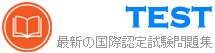DP-300日本語 無料問題集「Microsoft Administering Relational Databases on Microsoft Azure (DP-300日本語版)」
Table 1 という名前のテーブルを含む DB1 という名前の Azure SQL データベースがあります。
クエリを実行して、Table1 にデータをロードします。
ロード操作中の表 1 のパフォーマンス メトリックを次の図に示します。

ドロップダウン メニューを使用して、グラフィックに表示されている情報に基づいて各ステートメントを完成させる回答の選択肢を選択します。注意: 正しい選択ごとに 1 ポイントが加算されます。

クエリを実行して、Table1 にデータをロードします。
ロード操作中の表 1 のパフォーマンス メトリックを次の図に示します。

ドロップダウン メニューを使用して、グラフィックに表示されている情報に基づいて各ステートメントを完成させる回答の選択肢を選択します。注意: 正しい選択ごとに 1 ポイントが加算されます。

正解:

Explanation:

SQLMi1 という名前の Azure SQL マネージド インスタンスと、Backupdb という名前の SQL エージェント ジョブを含む Azure サブスクリプションがあります。Backupdb は、SQLMi1 でホストされているデータベースの適切なバックアップを実行します。
ジョブが失敗した場合は電子メールで通知する必要があります。
どの 3 つのアクションを順番に実行する必要がありますか? 回答するには、アクション リストから適切なアクションを回答領域に移動し、正しい順序で並べます。
注意: 正解の回答順序は複数あります。正解の回答順序のいずれかを選択すると、得点が与えられます。

ジョブが失敗した場合は電子メールで通知する必要があります。
どの 3 つのアクションを順番に実行する必要がありますか? 回答するには、アクション リストから適切なアクションを回答領域に移動し、正しい順序で並べます。
注意: 正解の回答順序は複数あります。正解の回答順序のいずれかを選択すると、得点が与えられます。

正解:

Explanation:

Reference:
https://docs.microsoft.com/en-us/azure/azure-sql/managed-instance/job-automation-managed-instance
次の Azure Resource Manager テンプレートがあります。

次の各文について、正しい場合は「はい」を選択してください。そうでない場合は「いいえ」を選択してください。
注意: 正しい選択ごとに 1 ポイントが付与されます。


次の各文について、正しい場合は「はい」を選択してください。そうでない場合は「いいえ」を選択してください。
注意: 正しい選択ごとに 1 ポイントが付与されます。

正解:

Explanation:

Reference:
https://docs.microsoft.com/en-us/azure/azure-sql/database/purchasing-models
https://docs.microsoft.com/en-us/azure/azure-sql/database/single-database-create-arm-template-quickstart
Azure サブスクリプションをお持ちです。
Azure Resource Manager テンプレートを使用して Azure SQL データベースをデプロイする予定です。
テンプレートをどのように完成させるべきですか? 回答するには、回答領域で適切なオプションを選択してください。
注意: 正しい選択ごとに 1 ポイントが付与されます。

Azure Resource Manager テンプレートを使用して Azure SQL データベースをデプロイする予定です。
テンプレートをどのように完成させるべきですか? 回答するには、回答領域で適切なオプションを選択してください。
注意: 正しい選択ごとに 1 ポイントが付与されます。

正解:

Explanation:

Reference:
https://docs.microsoft.com/en-us/azure/azure-sql/database/single-database-create-arm-template-quickstart
Azure サブスクリプションをお持ちです。
Azure Resource Manager (ARM) テンプレートを使用して、データベース間クエリをサポートする Azure SQL リソースをデプロイする必要があります。
ARM テンプレートをどのように完成させる必要がありますか? 回答するには、回答領域で適切なオプションを選択してください。
注意: 正しい選択ごとに 1 ポイントが付与されます。

Azure Resource Manager (ARM) テンプレートを使用して、データベース間クエリをサポートする Azure SQL リソースをデプロイする必要があります。
ARM テンプレートをどのように完成させる必要がありますか? 回答するには、回答領域で適切なオプションを選択してください。
注意: 正しい選択ごとに 1 ポイントが付与されます。

正解:

Explanation:

Reference:
https://docs.microsoft.com/en-us/azure/azure-sql/managed-instance/create-template-quickstart?tabs=azure- powershell
Azure サブスクリプションには、SQLVM1 という名前の Azure Virtual Machines 上の SQL Server のインスタンスと User1 という名前のユーザーが含まれています。SQLVM1 は DB1 という名前のデータベースをホストしています。
User1 が DB1 で次のタスクを実行できることを確認する必要があります。
* 雇用を創出する。
* すべての求人を見る。
* ユーザーが作成したジョブを変更、削除、無効化します。
ソリューションでは、最小権限の原則を使用する必要があります。
User1 に割り当てる組み込みデータベース ロールはどれですか。また、そのロールはどこで定義されていますか。回答するには、回答領域で適切なオプションを選択します。
注意: 正しい選択ごとに 1 ポイントが付与されます。

User1 が DB1 で次のタスクを実行できることを確認する必要があります。
* 雇用を創出する。
* すべての求人を見る。
* ユーザーが作成したジョブを変更、削除、無効化します。
ソリューションでは、最小権限の原則を使用する必要があります。
User1 に割り当てる組み込みデータベース ロールはどれですか。また、そのロールはどこで定義されていますか。回答するには、回答領域で適切なオプションを選択します。
注意: 正しい選択ごとに 1 ポイントが付与されます。

正解:

Explanation:

https://learn.microsoft.com/en-us/sql/ssms/agent/sql-server-agent-fixed-database-roles?view=sql-server- ver16#sqlagentreaderrole-permissions
DB1 という名前の Azure SQL データベースがあり、そこには Orders という名前のテーブルが含まれています。Orders テーブルには、各販売注文の行が含まれています。各販売注文には、注文を行ったユーザーの名前が含まれています。
行レベルのセキュリティ (RLS) を実装する必要があります。ソリューションでは、ユーザーがそれぞれの販売注文のみを表示できるようにする必要があります。
解決策には何を含めるべきですか? 回答するには、回答領域で適切なオプションを選択してください。
注意: 正しい選択ごとに 1 ポイントが付与されます。

行レベルのセキュリティ (RLS) を実装する必要があります。ソリューションでは、ユーザーがそれぞれの販売注文のみを表示できるようにする必要があります。
解決策には何を含めるべきですか? 回答するには、回答領域で適切なオプションを選択してください。
注意: 正しい選択ごとに 1 ポイントが付与されます。

正解:

Explanation: