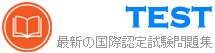MB-310日本語 無料問題集「Microsoft Dynamics 365 Finance Functional Consultant (MB-310日本語版)」
注: この質問は、同じシナリオを提示する一連の質問の一部です。シリーズの各質問には、記載された目標を達成する可能性のある独自のソリューションが含まれています。一部の質問セットには複数の正解がある場合もあれば、正解がない場合もあります。
このセクションの質問に答えた後は、その質問に戻ることはできません。その結果、これらの質問はレビュー画面に表示されません。
顧客は Dynamics 365 Finance を使用しています。顧客は、20,000 ドルのオフィス家具を購入する発注書を作成します。
発注書の確認時に資金が予約されるようにシステムを設定する必要があります。
解決策: 発注書の転記定義を構成します。
ソリューションは目標を達成していますか?
このセクションの質問に答えた後は、その質問に戻ることはできません。その結果、これらの質問はレビュー画面に表示されません。
顧客は Dynamics 365 Finance を使用しています。顧客は、20,000 ドルのオフィス家具を購入する発注書を作成します。
発注書の確認時に資金が予約されるようにシステムを設定する必要があります。
解決策: 発注書の転記定義を構成します。
ソリューションは目標を達成していますか?
正解:B
解答を投票する
解説: (JPNTest メンバーにのみ表示されます)
会計エントリが補助元帳から総勘定元帳に転送されていることを確認する必要があります。
バッチ転送ルールをどのように設定すればよいですか? 回答するには、回答領域で適切なオプションを選択してください。
注意: 正しい選択ごとに 1 ポイントが付与されます。

バッチ転送ルールをどのように設定すればよいですか? 回答するには、回答領域で適切なオプションを選択してください。
注意: 正しい選択ごとに 1 ポイントが付与されます。

正解:

Explanation:

顧客が Dynamics 365 Finance を実装します。
顧客は、以下の目的で原価計算モジュールを使用する必要があります。
* 顧客の各店舗の占有面積を追跡します。
* コストをプライマリまたはセカンダリとして追跡および分類します。
* コストを直接コストか間接コストかに分類します。
システムを構成する必要があります。
どの設定オプションを使用する必要がありますか? 回答するには、回答領域で適切なオプションを選択してください。
注意: 正しい選択ごとに 1 ポイントが付与されます。

顧客は、以下の目的で原価計算モジュールを使用する必要があります。
* 顧客の各店舗の占有面積を追跡します。
* コストをプライマリまたはセカンダリとして追跡および分類します。
* コストを直接コストか間接コストかに分類します。
システムを構成する必要があります。
どの設定オプションを使用する必要がありますか? 回答するには、回答領域で適切なオプションを選択してください。
注意: 正しい選択ごとに 1 ポイントが付与されます。

正解:

Explanation:

あなたの会社では Dynamics 365 Finance を使用しています。
毎月発生する利息費用は記録する必要があります。毎月同じ方法で記録する必要があります。
マネージャーは、各関心投稿に番号体系「INT-XXXX」を使用することを希望しています。XXXX は連番を表します。
システムを構成する必要があります。
何を作成する必要がありますか? 回答するには、回答領域で適切なオプションを選択します。
注意: 正しい選択ごとに 1 ポイントが付与されます。

毎月発生する利息費用は記録する必要があります。毎月同じ方法で記録する必要があります。
マネージャーは、各関心投稿に番号体系「INT-XXXX」を使用することを希望しています。XXXX は連番を表します。
システムを構成する必要があります。
何を作成する必要がありますか? 回答するには、回答領域で適切なオプションを選択します。
注意: 正しい選択ごとに 1 ポイントが付与されます。

正解:

Explanation:

ある会社では、Dynamics 365 Finance で経費管理を実装する予定です。財務マネージャーには次の機能が必要です。
* 経費報告書を提出する際に従業員が従わなければならないルールを定義します。
* 経費管理とプロジェクト会計の間で経費分類を共有します。
* 他の従業員に代わって経費を承認します。
構成オプションを推奨する必要があります。
どの構成オプションを推奨すべきでしょうか?
回答するには、回答エリアで適切なオプションを選択してください。

* 経費報告書を提出する際に従業員が従わなければならないルールを定義します。
* 経費管理とプロジェクト会計の間で経費分類を共有します。
* 他の従業員に代わって経費を承認します。
構成オプションを推奨する必要があります。
どの構成オプションを推奨すべきでしょうか?
回答するには、回答エリアで適切なオプションを選択してください。

正解:

Explanation:

Dynamics 365 Finance で法人通貨と変換を設定する必要があります。
複数の法人の連結の階層を確認します。

ドロップダウン メニューを使用して、グラフィックに表示されている情報に基づいて各質問に回答する回答の選択肢を選択します。
注: 正しい選択ごとに 1 ポイントの価値があります。

複数の法人の連結の階層を確認します。

ドロップダウン メニューを使用して、グラフィックに表示されている情報に基づいて各質問に回答する回答の選択肢を選択します。
注: 正しい選択ごとに 1 ポイントの価値があります。

正解:

Explanation:

Reference:
https://docs.microsoft.com/en-us/dynamics365/finance/general-ledger/financial-consolidations-currency- translation
User1 の問題を解決するには、設定を構成する必要があります。
どの設定を使用する必要がありますか?回答するには、回答エリアで適切なオプションを選択してください。
注: 正しい選択ごとに 1 ポイントの価値があります。

どの設定を使用する必要がありますか?回答するには、回答エリアで適切なオプションを選択してください。
注: 正しい選択ごとに 1 ポイントの価値があります。

正解:

Explanation:

レンタル サービス会社は、発生主義スキームを実装するようにシステムを構成するためにあなたを雇います。
この会社の有給休暇スキームを構成する必要があります。
どの構成およびトランザクション オプションを使用する必要がありますか?回答するには、回答エリアで適切なオプションを選択してください。
注: 正しい選択ごとに 1 ポイントの価値があります。

この会社の有給休暇スキームを構成する必要があります。
どの構成およびトランザクション オプションを使用する必要がありますか?回答するには、回答エリアで適切なオプションを選択してください。
注: 正しい選択ごとに 1 ポイントの価値があります。

正解:

Explanation: