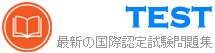MO-100日本語 無料問題集「Microsoft Word (Word and Word 2019) (MO-100日本語版)」
あなたはContosoPharmaceuticalsで働いています。あなたは新薬を説明するレポートを作成しています。
アクセシビリティの問題については、ドキュメントを確認してください。最初に推奨されるアクションを使用して、検査結果のテーブル関連の問題レポートを修正します。
他のレポートの問題は修正しないでください。
アクセシビリティの問題については、ドキュメントを確認してください。最初に推奨されるアクションを使用して、検査結果のテーブル関連の問題レポートを修正します。
他のレポートの問題は修正しないでください。
正解:
Select File > Info.
Select the Check for Issues button.
Select the Check for Issues button.
[概要]セクションで、SmartArtグラフィックにソフトラウンドベベルシェイプ効果を適用します。 (必ずSmartArtグラフィック全体を選択してください。)
正解:
To create a new line of bulleted text in the Text pane, press Enter. To indent a line in the Text pane, select the line that you want to indent, and then under SmartArt Tools, on the Design tab, click Demote. To negatively indent a line, click Promote. You can also press Tab to indent or Shift+Tab to negatively indent from within the Text pane.
If you don't see the SmartArt Tools or Design tabs, double-click the SmartArt graphic.
If you don't see the SmartArt Tools or Design tabs, double-click the SmartArt graphic.
[マテリアルの塗りつぶし]セクションで、各列の幅が「2.2」( '5.59 cm ")になるようにテーブルのサイズを変更します。
正解:
Select your table.
On the Layout tab, in the Cell Size group, Resize column "2.2" wide.
On the Layout tab, in the Cell Size group, Resize column "2.2" wide.
あなたはテイルスピンおもちゃで働いています。社内の製品発表およびトレーニングドキュメントを作成しています。
ファイルのプロパティで、カテゴリとして「動物」を追加します。
ファイルのプロパティで、カテゴリとして「動物」を追加します。
正解:
Click the File tab.
Click Info.
Click Properties at the top of the page, and then select Advanced Properties.
Click the Custom tab.
In the Name box, type a name for the custom property, or select a name from the list.
In the Type list, select the data type for the property that you want to add.
In the Value box, type a value for the property. The value that you type must match the selection in the Type list. For example, if you select Number in the Type list, you must type a number in the Value box. Values that don't match the property type are stored as text.
Click OK.
Click Info.
Click Properties at the top of the page, and then select Advanced Properties.
Click the Custom tab.
In the Name box, type a name for the custom property, or select a name from the list.
In the Type list, select the data type for the property that you want to add.
In the Value box, type a value for the property. The value that you type must match the selection in the Type list. For example, if you select Number in the Type list, you must type a number in the Value box. Values that don't match the property type are stored as text.
Click OK.