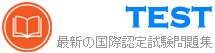MS-700日本語 無料問題集「Microsoft Managing Microsoft Teams (MS-700日本語版)」
Group1 という名前のグループを含む Microsoft 365 サブスクリプションがあります。
次の要件を満たすように Group1 を構成する必要があります。
ユーザーが Microsoft Teams アプリ バーにアプリをピン留めすることを許可してはなりません。
チャット、チーム、およびカレンダー アプリのみが Microsoft Teams アプリ バーに表示される必要があります。
ポリシーを割り当てるには、どのポリシーの種類を作成し、どの PowerShell コマンドレットを実行する必要がありますか? 回答するには、回答エリアで適切なオプションを選択します。
注: それぞれの正しい選択は 1 ポイントの価値があります。

次の要件を満たすように Group1 を構成する必要があります。
ユーザーが Microsoft Teams アプリ バーにアプリをピン留めすることを許可してはなりません。
チャット、チーム、およびカレンダー アプリのみが Microsoft Teams アプリ バーに表示される必要があります。
ポリシーを割り当てるには、どのポリシーの種類を作成し、どの PowerShell コマンドレットを実行する必要がありますか? 回答するには、回答エリアで適切なオプションを選択します。
注: それぞれの正しい選択は 1 ポイントの価値があります。

正解:

Explanation:

Reference:
https://docs.microsoft.com/en-us/microsoftteams/teams-app-setup-policies#assign-a-custom-app-setup-policy- to-users
https://docs.microsoft.com/en-us/powershell/module/skype/grant-csteamsappsetuppolicy?view=skype-ps
あなたの会社はニューヨークとシアトルにオフィスを持っています。
Teams を使用する Microsoft 365 サブスクリプションを持っています。
ネットワーク接続を評価し、各オフィスから Teams への接続を最適化するための推奨事項を作成する予定です。
両方のオフィスで Microsoft 365 ネットワーク接続テスト ツールを実行すると、次の表に示す結果が得られます。

次の各ステートメントについて、「True」の場合は「はい」を選択します。それ以外の場合は、「いいえ」を選択します。
注: 正しく選択するたびに 1 ポイントの価値があります。

Teams を使用する Microsoft 365 サブスクリプションを持っています。
ネットワーク接続を評価し、各オフィスから Teams への接続を最適化するための推奨事項を作成する予定です。
両方のオフィスで Microsoft 365 ネットワーク接続テスト ツールを実行すると、次の表に示す結果が得られます。

次の各ステートメントについて、「True」の場合は「はい」を選択します。それ以外の場合は、「いいえ」を選択します。
注: 正しく選択するたびに 1 ポイントの価値があります。

正解:

Explanation:

タスク 11
通話と個人チャットの両方の外部 Teams 通信を、microsoft.com ドメインを使用する組織ユーザーのみに制限する必要があります。
通話と個人チャットの両方の外部 Teams 通信を、microsoft.com ドメインを使用する組織ユーザーのみに制限する必要があります。
正解:
See the solution in the explanation below:
Explanation:
To restrict external Teams communication for both calling and personal chat to only organizational users that use the microsoft.com domain, you need to use the Teams admin center to configure the external access settings. Here are the steps to follow:
* Sign in to the Teams admin center with your Microsoft 365 username and password.
* In the left navigation, go to Org-wide settings > External access.
* Under External access, turn on the toggle for Users can communicate with other Skype for Business and Teams users.
* Under Cross-tenant access settings, click Manage settings.
* In the Cross-tenant access settings pane, under Calling and chat, select Allow specific domains and then enter microsoft.com in the box below. This will allow your users to communicate with Microsoft users via calling and chat.
* Click Save.
Note: You also need to make sure that microsoft.com has configured their external access settings to allow communication with your domain. See Communicate with users from other organizations for more details.
Explanation:
To restrict external Teams communication for both calling and personal chat to only organizational users that use the microsoft.com domain, you need to use the Teams admin center to configure the external access settings. Here are the steps to follow:
* Sign in to the Teams admin center with your Microsoft 365 username and password.
* In the left navigation, go to Org-wide settings > External access.
* Under External access, turn on the toggle for Users can communicate with other Skype for Business and Teams users.
* Under Cross-tenant access settings, click Manage settings.
* In the Cross-tenant access settings pane, under Calling and chat, select Allow specific domains and then enter microsoft.com in the box below. This will allow your users to communicate with Microsoft users via calling and chat.
* Click Save.
Note: You also need to make sure that microsoft.com has configured their external access settings to allow communication with your domain. See Communicate with users from other organizations for more details.
あなたの会社には、電話システムを使用する Microsoft 365 サブスクリプションがあります。
2 人の従業員が、次の表に示すユーザー アカウントを持っています。

従業員は会社を去ります。
電話番号を他の従業員にできるだけ早く再割り当てできるようにする必要があります。
各従業員に何を使用する必要がありますか? 回答するには、回答エリアで適切なオプションを選択します。
注: それぞれの正しい選択は 1 ポイントの価値があります。

2 人の従業員が、次の表に示すユーザー アカウントを持っています。

従業員は会社を去ります。
電話番号を他の従業員にできるだけ早く再割り当てできるようにする必要があります。
各従業員に何を使用する必要がありますか? 回答するには、回答エリアで適切なオプションを選択します。
注: それぞれの正しい選択は 1 ポイントの価値があります。

正解:

Explanation:
1.The Microsoft Team admin center
2. The Set-csUser cmdlet
Reference:
https://docs.microsoft.com/en-us/microsoftteams/assign-change-or-remove-a-phone-number-for-a-user
Teams を使用する Microsoft 365 E5 サブスクリプションを持っています。
次の要件を満たす一貫したチーム命名戦略を実装する必要があります。
※すべてのチーム名は、チームを作成したユーザーの部署名で始まる必要があります。
* すべてのチーム名の後に「部門」という単語を付ける必要があります。
グループの名前付けポリシーはどのように構成すればよいですか? 回答するには、適切な構成を正しい要件にドラッグします。各構成は、1 回だけ使用することも、複数回使用することも、まったく使用しないこともできます。コンテンツを表示するには、ペイン間で分割バーをドラッグするか、スクロールする必要がある場合があります。
注: 正しく選択するたびに 1 ポイントの価値があります。

次の要件を満たす一貫したチーム命名戦略を実装する必要があります。
※すべてのチーム名は、チームを作成したユーザーの部署名で始まる必要があります。
* すべてのチーム名の後に「部門」という単語を付ける必要があります。
グループの名前付けポリシーはどのように構成すればよいですか? 回答するには、適切な構成を正しい要件にドラッグします。各構成は、1 回だけ使用することも、複数回使用することも、まったく使用しないこともできます。コンテンツを表示するには、ペイン間で分割バーをドラッグするか、スクロールする必要がある場合があります。
注: 正しく選択するたびに 1 ポイントの価値があります。

正解:

Explanation:

あなたの会社には、電話システムを使用する Microsoft 365 サブスクリプションがあります。
次の要件を満たすように環境を構成する必要があります。
会社の営業部門のユーザーのみが、自動転送と外部電話番号への同時呼び出しをオフに設定する必要があります。
マーケティング部門のユーザーのみが、インバウンド コールをコール グループにルーティングできるように設定する必要があります。
PSTN へのすべての発信通話では、発信者 ID として自動応答番号を使用する必要があります。
作成するポリシーの最小数はいくつですか? 回答するには、回答エリアで適切なオプションを選択します。
注: それぞれの正しい選択は 1 ポイントの価値があります。

次の要件を満たすように環境を構成する必要があります。
会社の営業部門のユーザーのみが、自動転送と外部電話番号への同時呼び出しをオフに設定する必要があります。
マーケティング部門のユーザーのみが、インバウンド コールをコール グループにルーティングできるように設定する必要があります。
PSTN へのすべての発信通話では、発信者 ID として自動応答番号を使用する必要があります。
作成するポリシーの最小数はいくつですか? 回答するには、回答エリアで適切なオプションを選択します。
注: それぞれの正しい選択は 1 ポイントの価値があります。

正解:

Explanation:

あなたの会社には Microsoft 365 サブスクリプションがあります。
同社の唯一のメッセージング ポリシーは、次の資料に示すように構成されたグローバル メッセージング ポリシーです。

ドロップダウン メニューを使用して、図に示されている情報に基づいて各ステートメントを完成させる回答の選択肢を選択します。
注: それぞれの正しい選択は 1 ポイントの価値があります。

同社の唯一のメッセージング ポリシーは、次の資料に示すように構成されたグローバル メッセージング ポリシーです。

ドロップダウン メニューを使用して、図に示されている情報に基づいて各ステートメントを完成させる回答の選択肢を選択します。
注: それぞれの正しい選択は 1 ポイントの価値があります。

正解:

Explanation:

Reference:
https://docs.microsoft.com/en-us/microsoftteams/messaging-policies-in-teams
Microsoft Skype for Business オンプレミスを使用する Microsoft 365 テナントがあります。
グループに基づいて段階的に Microsoft Teams にアップグレードする予定です。各グループに必要な機能を次の表に示します。

グループのアップグレード ポリシーをどのように構成する必要がありますか? 回答するには、回答エリアで適切なオプションを選択します。

グループに基づいて段階的に Microsoft Teams にアップグレードする予定です。各グループに必要な機能を次の表に示します。

グループのアップグレード ポリシーをどのように構成する必要がありますか? 回答するには、回答エリアで適切なオプションを選択します。

正解:

Explanation:

Reference:
https://docs.microsoft.com/en-us/microsoftteams/migration-interop-guidance-for-teams-with-skype
あなたの会社には、Microsoft Skype for Business Online を使用する Microsoft 365 テナントがあります。
すべてのユーザーは、Windows 10 を実行するコンピューターを使用して Skype for Business Online に接続します。
すべてのユーザーを Skype for Business Online から Microsoft Teams にアップグレードする予定です。
Microsoft Teams クライアントがすべてのコンピューターに自動的にインストールされるようにする必要があります。
Teams 管理センターから何をする必要がありますか?
すべてのユーザーは、Windows 10 を実行するコンピューターを使用して Skype for Business Online に接続します。
すべてのユーザーを Skype for Business Online から Microsoft Teams にアップグレードする予定です。
Microsoft Teams クライアントがすべてのコンピューターに自動的にインストールされるようにする必要があります。
Teams 管理センターから何をする必要がありますか?
正解:A
解答を投票する
User1 という名前のユーザーを含む Microsoft 365 サブスクリプションがあります。
次の構成を持つ AppPolicy という名前のカスタム ポリシーがあります。
Microsoft によって公開されたすべてのアプリを許可します。
指定したサードパーティ アプリのみを許可します。
すべてのカスタム アプリをブロックします。
AppPolicy を User1 に割り当てる必要があります。
PowerShell コマンドをどのように完了する必要がありますか? 回答するには、回答エリアで適切なオプションを選択します。
注: それぞれの正しい選択は 1 ポイントの価値があります。

次の構成を持つ AppPolicy という名前のカスタム ポリシーがあります。
Microsoft によって公開されたすべてのアプリを許可します。
指定したサードパーティ アプリのみを許可します。
すべてのカスタム アプリをブロックします。
AppPolicy を User1 に割り当てる必要があります。
PowerShell コマンドをどのように完了する必要がありますか? 回答するには、回答エリアで適切なオプションを選択します。
注: それぞれの正しい選択は 1 ポイントの価値があります。

正解:

Explanation:

Reference:
https://docs.microsoft.com/en-us/powershell/module/skype/grant-csteamsapppermissionpolicy?view=skype-ps