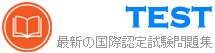MS-700 無料問題集「Microsoft Managing Microsoft Teams」
You have a Microsoft 365 E5 subscription that contains a Microsoft Teams team named Sales Team. Sales Team contains the members shown in the following table.

You create a channel named Sales Project and configure the Channel moderation settings as shown in the following exhibit.

For each of the following statements, select Yes if the statement is true. Otherwise, select No.
NOTE: Each correct selection is worth one point.


You create a channel named Sales Project and configure the Channel moderation settings as shown in the following exhibit.

For each of the following statements, select Yes if the statement is true. Otherwise, select No.
NOTE: Each correct selection is worth one point.

正解:

Explanation:

Reference:
https://docs.microsoft.com/en-us/microsoftteams/manage-channel-moderation-in-teams
Your company has a Microsoft Office 365 subscription.
The assigned licenses are shown in the Licenses exhibit. (Click the Licenses tab.)

The available phone numbers are shown in the Phone numbers exhibit. (Click the Phone Numbers tab.)

For each of the following statements, select Yes if the statement is true. Otherwise, select No.
NOTE: Each correct selection is worth one point.

The assigned licenses are shown in the Licenses exhibit. (Click the Licenses tab.)

The available phone numbers are shown in the Phone numbers exhibit. (Click the Phone Numbers tab.)

For each of the following statements, select Yes if the statement is true. Otherwise, select No.
NOTE: Each correct selection is worth one point.

正解:

Explanation:

Reference:
https://docs.microsoft.com/en-us/microsoftteams/different-kinds-of-phone-numbers-used-for-calling-plans
https://docs.microsoft.com/en-us/microsoftteams/getting-service-phone-numbers
Task 12
you need to create a Microsoft 365 group named TeamsAdmin that can manage Teams Phone configurations without being able to manage teams and channels.
you need to create a Microsoft 365 group named TeamsAdmin that can manage Teams Phone configurations without being able to manage teams and channels.
正解:
See the solution in the explanation below:
Explanation:
To create a Microsoft 365 group named TeamsAdmin that can manage Teams Phone configurations without being able to manage teams and channels, you need to use PowerShell to create the group and assign the Teams Communications Administrator role to it. Here are the steps to follow:
* Install the Azure Active Directory PowerShell for Graph module by running the following cmdlet:
Install-Module -Name AzureAD
* Connect to Azure Active Directory by running the following cmdlet and entering your Microsoft 365 username and password:
Connect-AzureACreate a new Microsoft 365 group named TeamsAdmin by running the following cmdlet:
New-AzureADMSGroup -DisplayName "TeamsAdmin" -Description "Group for managing Teams Phone configurations" -MailEnabled $false -MailNickName "TeamsAdmin" -SecurityEnabled $true -GroupTypes
"Unified"
* Get the object ID of the new group by running the following cmdlet:
Get-AzureADMSGroup -Filter "DisplayName eq 'TeamsAdmin'"
* Copy the object ID from the output and assign it to a variable, such as $groupID, by running the following cmdlet:
$groupID = "your-object-iInstall the Microsoft Teams PowerShell module by running the following cmdlet:
Install-Module -Name MicrosoftTeams
* Connect to Microsoft Teams by running the following cmdlet and entering your Microsoft 365 username and password:
Connect-MicrosoftTeams
* Get the role ID of the Teams Communications Administrator role by running the following cmdlet:
Get-CsOnlineRole -Identity "Teams Communications Administrator"
* Copy the role ID from the output and assign it to a variable, such as $roleID, by running the following cmdlet:
$roleID = "your-role-id"
* Assign the Teams Communications Administrator role to the TeamsAdmin group by running the following cmdlet:
New-CsOnlineRoleAssignment -SecurityGroupId $groupID -RoleDefinitionName $roleID Now, you have created a Microsoft 365 group named TeamsAdmin that can manage Teams Phone configurations without being able to manage teams and channels. You can add members to this group by using the Azure Active Directory admin center or PowerShell.
Explanation:
To create a Microsoft 365 group named TeamsAdmin that can manage Teams Phone configurations without being able to manage teams and channels, you need to use PowerShell to create the group and assign the Teams Communications Administrator role to it. Here are the steps to follow:
* Install the Azure Active Directory PowerShell for Graph module by running the following cmdlet:
Install-Module -Name AzureAD
* Connect to Azure Active Directory by running the following cmdlet and entering your Microsoft 365 username and password:
Connect-AzureACreate a new Microsoft 365 group named TeamsAdmin by running the following cmdlet:
New-AzureADMSGroup -DisplayName "TeamsAdmin" -Description "Group for managing Teams Phone configurations" -MailEnabled $false -MailNickName "TeamsAdmin" -SecurityEnabled $true -GroupTypes
"Unified"
* Get the object ID of the new group by running the following cmdlet:
Get-AzureADMSGroup -Filter "DisplayName eq 'TeamsAdmin'"
* Copy the object ID from the output and assign it to a variable, such as $groupID, by running the following cmdlet:
$groupID = "your-object-iInstall the Microsoft Teams PowerShell module by running the following cmdlet:
Install-Module -Name MicrosoftTeams
* Connect to Microsoft Teams by running the following cmdlet and entering your Microsoft 365 username and password:
Connect-MicrosoftTeams
* Get the role ID of the Teams Communications Administrator role by running the following cmdlet:
Get-CsOnlineRole -Identity "Teams Communications Administrator"
* Copy the role ID from the output and assign it to a variable, such as $roleID, by running the following cmdlet:
$roleID = "your-role-id"
* Assign the Teams Communications Administrator role to the TeamsAdmin group by running the following cmdlet:
New-CsOnlineRoleAssignment -SecurityGroupId $groupID -RoleDefinitionName $roleID Now, you have created a Microsoft 365 group named TeamsAdmin that can manage Teams Phone configurations without being able to manage teams and channels. You can add members to this group by using the Azure Active Directory admin center or PowerShell.
You have a Microsoft 365 subscription that uses Microsoft Teams.
You have the users shown in the following table.

You have the team shown in the following table.

You create a new group naming policy as shown in the following exhibit.
Group naming policy
The Microsoft 365 groups naming policy allows you to add a specific prefix and/or suffix to the group name and alias of any Microsoft 365 group created by users. For example: <Finance> <group> <Seattle> Current policy

For each of the following statements, select Yes if the statement is true. Otherwise, select No.
NOTE: Each correct selection is worth one point.

You have the users shown in the following table.

You have the team shown in the following table.

You create a new group naming policy as shown in the following exhibit.
Group naming policy
The Microsoft 365 groups naming policy allows you to add a specific prefix and/or suffix to the group name and alias of any Microsoft 365 group created by users. For example: <Finance> <group> <Seattle> Current policy

For each of the following statements, select Yes if the statement is true. Otherwise, select No.
NOTE: Each correct selection is worth one point.

正解:

Explanation:

Your company has five offices. Each office has a unique phone number.
You plan to deploy Phone System to all the offices.
You need to ensure that each office has a unique greeting message for the weekdays and a unique greeting message for the weekends. The solution must minimize administrative effort.
D18912E1457D5D1DDCBD40AB3BF70D5D
What should you create?
You plan to deploy Phone System to all the offices.
You need to ensure that each office has a unique greeting message for the weekdays and a unique greeting message for the weekends. The solution must minimize administrative effort.
D18912E1457D5D1DDCBD40AB3BF70D5D
What should you create?
正解:D
解答を投票する
Your company has five offices. Each office has a unique phone number.
You plan to deploy Phone System to all the offices.
You need to ensure that each office has a unique greeting message for the weekdays and a unique greeting message for the weekends. The solution must minimize administrative effort.
D18912E1457D5D1DDCBD40AB3BF70D5D
What should you create?
You plan to deploy Phone System to all the offices.
You need to ensure that each office has a unique greeting message for the weekdays and a unique greeting message for the weekends. The solution must minimize administrative effort.
D18912E1457D5D1DDCBD40AB3BF70D5D
What should you create?
正解:D
解答を投票する
解説: (JPNTest メンバーにのみ表示されます)
Your company uses Microsoft Teams and has an auto attendant named AA1.
A user named User1 has a phone number of 613-555-1234.
You need to assign the phone number to AA1.
Which three actions should you perform in sequence in the Microsoft Teams admin center? To answer, move the appropriate actions from the list of actions to the answer area and arrange them in the correct order.

A user named User1 has a phone number of 613-555-1234.
You need to assign the phone number to AA1.
Which three actions should you perform in sequence in the Microsoft Teams admin center? To answer, move the appropriate actions from the list of actions to the answer area and arrange them in the correct order.

正解:

Explanation:

You have a Microsoft 365 E5 subscription that uses Microsoft Teams. The subscription contains a group named Group 1.
You need to prevent the members of Group1 from recording meetings.
How should you complete the PowerShell script? To answer, select the appropriate options in the answer area.
Each correct selection is worth one point.

You need to prevent the members of Group1 from recording meetings.
How should you complete the PowerShell script? To answer, select the appropriate options in the answer area.
Each correct selection is worth one point.

正解:

Explanation:

Note: This question is part of a series of questions that present the same scenario. Each question in the s eries contains a unique solution that might meet the stated goals. Some question sets might have more than one correct solution, while others might not have a correct solution.
After you answer a question in this section, you will NOT be able to return to it. As a result, these questions will not appear in the review screen.
You have a Microsoft 365 subscription that contains several Microsoft SharePoint Online sites.
You need to ensure that the content stored in a SharePoint modern team site named Sales is available from Microsoft Teams. The solution must ensure that when a new channel is added to a team, a folder for the channel is created in the Sales site.
Solution: From the Microsoft Teams client, you create a new team and select Create from an existing Office
365 group or team.
Does this meet the goal?
After you answer a question in this section, you will NOT be able to return to it. As a result, these questions will not appear in the review screen.
You have a Microsoft 365 subscription that contains several Microsoft SharePoint Online sites.
You need to ensure that the content stored in a SharePoint modern team site named Sales is available from Microsoft Teams. The solution must ensure that when a new channel is added to a team, a folder for the channel is created in the Sales site.
Solution: From the Microsoft Teams client, you create a new team and select Create from an existing Office
365 group or team.
Does this meet the goal?
正解:A
解答を投票する
解説: (JPNTest メンバーにのみ表示されます)
Note: This question is part of a series of questions that present the same scenario. Each question in the series contains a unique solution that might meet the stated goals. Some question sets might have more than one correct solution, while others might not have a correct solution.
After you answer a question in this section, you will NOT be able to return to it. As a result, these questions will not appear in the review screen.
Your company has a Microsoft 365 subscription that uses an Azure Active Directory (Azure AD) tenant named contoso.com.
You need to prevent guest users in the tenant from using cameras during Microsoft Teams meetings.
Solution: From the Microsoft 365 admin center, you modify the Sharing settings.
Does this meet the goal?
After you answer a question in this section, you will NOT be able to return to it. As a result, these questions will not appear in the review screen.
Your company has a Microsoft 365 subscription that uses an Azure Active Directory (Azure AD) tenant named contoso.com.
You need to prevent guest users in the tenant from using cameras during Microsoft Teams meetings.
Solution: From the Microsoft 365 admin center, you modify the Sharing settings.
Does this meet the goal?
正解:B
解答を投票する
Task 2
You need to ensure that only users from litwareinc.com can be added to Teams as guest users.
You need to ensure that only users from litwareinc.com can be added to Teams as guest users.
正解:
See the solution in the explanation below:
Explanation:
To ensure that only users from litwareinc.com can be added to Teams as guest users, you need to configure the guest access settings in Azure Active Directory (AAD). Here are the steps to follow:
* Sign in to the Azure portal with your admin credentials.
* Go to Azure Active Directory > External identities > External collaboration settings.
* Under Collaboration restrictions, select Allow invitations only to the specified domains (most restrictive).
* In the Allow invitations to these domains box, enter litwareinc.com. You can also add more domains if you want, separated by commas.
* Click Save to apply the settings.
That's it. You have successfully restricted the guest access in Teams to a specific domain. This means that only users with email addresses from litwareinc.com can be invited as guests to your teams. You can also prevent guests from being added to a specific team by using sensitivity labels1 or PowerShell2.
Explanation:
To ensure that only users from litwareinc.com can be added to Teams as guest users, you need to configure the guest access settings in Azure Active Directory (AAD). Here are the steps to follow:
* Sign in to the Azure portal with your admin credentials.
* Go to Azure Active Directory > External identities > External collaboration settings.
* Under Collaboration restrictions, select Allow invitations only to the specified domains (most restrictive).
* In the Allow invitations to these domains box, enter litwareinc.com. You can also add more domains if you want, separated by commas.
* Click Save to apply the settings.
That's it. You have successfully restricted the guest access in Teams to a specific domain. This means that only users with email addresses from litwareinc.com can be invited as guests to your teams. You can also prevent guests from being added to a specific team by using sensitivity labels1 or PowerShell2.