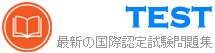PCCSE日本語 無料問題集「Palo Alto Networks Prisma Certified Cloud Security Engineer (PCCSE日本語版)」
ポリシーをカスタムコンプライアンス標準にマッピングする手順の順序はどれですか?
(最初のステップから最後のステップまで、ステップを正しい発生順序にドラッグします。)

(最初のステップから最後のステップまで、ステップを正しい発生順序にドラッグします。)

正解:

Explanation:
1. click on compliance standard.
2. add custom compliance standard.
3. edit policies.
4. add compliance standard from drop-down menu
https://docs.prismacloudcompute.com/docs/enterprise_edition/compliance/custom_compliance_checks.html#cre The process of mapping a policy to a custom compliance standard in a security platform like Prisma Cloud by Palo Alto Networks involves several specific steps. Firstly, one must access the compliance standards, which is typically done by clicking on the "Compliance Standards" section within the platform's interface. This is where all standards, including custom and predefined ones, are listed.
Next, if the custom compliance standard does not already exist, it must be created. This step involves defining the criteria and controls that make up the standard, tailored to the organization's specific requirements.
Once the custom compliance standard is in place, the policy in question needs to be edited. This editing process would involve configuring the policy to align with the compliance controls outlined in the custom standard, ensuring that the policy will enforce or check for the necessary requirements as defined by the standard.
Finally, the last step is to formally associate or map the edited policy with the custom compliance standard.
This is typically done by adding the policy to the standard, which may involve selecting the custom compliance standard from a drop-down menu within the policy settings, confirming that this particular policy should be enforced as part of the compliance checks for that standard.
This ordered process ensures that policies are properly aligned with the organization's compliance goals and can be enforced and reported on accurately within the security platform.
カスタムネットワークポリシーを作成する手順の順序は何ですか?
(最初のステップから最後のステップまで、ステップを正しい発生順序にドラッグします。)

(最初のステップから最後のステップまで、ステップを正しい発生順序にドラッグします。)

正解:

Explanation:
A picture containing table Description automatically generated