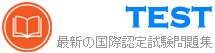TDA-C01日本語 無料問題集「Tableau Certified Data Analyst (TDA-C01日本語版)」
デスクトップにある Book1 へのリンクを開きます。 Map ワークシートを開き、Superstore データ ソースを使用します。
米国全体の州ごとの総売上高の分布を示すフィールド マップを作成します。

米国全体の州ごとの総売上高の分布を示すフィールド マップを作成します。

正解:
check the steps below in explanation
Explanation:
To create a filled map to show the distribution of total Sales by State across the United States, you need to do the following steps:
Open the link to Book1 found on the desktop. This will open the Tableau workbook that uses the Superstore data source.
Click on the Map tab at the bottom of the workbook to open the Map worksheet. You will see a blank worksheet with no marks.
Drag State from the Dimensions pane to Detail on the Marks card. This will create a map that shows each state as a mark. You may need to zoom in or out to see the whole map.
Drag Sales from the Measures pane to Color on the Marks card. This will create a filled map that shows the distribution of total Sales by State across the United States. The color legend will show you the range of values and colors for Sales.
Optionally, you can adjust the color scheme, transparency, size, and borders of the marks by clicking on the Color menu on the Marks card. You can also add labels, tooltips, or filters to enhance your map.
Explanation:
To create a filled map to show the distribution of total Sales by State across the United States, you need to do the following steps:
Open the link to Book1 found on the desktop. This will open the Tableau workbook that uses the Superstore data source.
Click on the Map tab at the bottom of the workbook to open the Map worksheet. You will see a blank worksheet with no marks.
Drag State from the Dimensions pane to Detail on the Marks card. This will create a map that shows each state as a mark. You may need to zoom in or out to see the whole map.
Drag Sales from the Measures pane to Color on the Marks card. This will create a filled map that shows the distribution of total Sales by State across the United States. The color legend will show you the range of values and colors for Sales.
Optionally, you can adjust the color scheme, transparency, size, and borders of the marks by clicking on the Color menu on the Marks card. You can also add labels, tooltips, or filters to enhance your map.
次の 2 つのデータセットがあります。
* 従業員名と部門という名前の 2 つの列がある Microsoft Excel ワークシート
* 従業員名という名前の 3 つの列を持つ Microsoft SQL Server テーブル。給与グレードとチームサイズ。
Tableau Prep を使用して 2 つのデータセットを結合したいと考えています。
どの 3 つのアクションを順番に実行する必要がありますか? (正しい 3 つの選択肢を順番に並べてください。)

* 従業員名と部門という名前の 2 つの列がある Microsoft Excel ワークシート
* 従業員名という名前の 3 つの列を持つ Microsoft SQL Server テーブル。給与グレードとチームサイズ。
Tableau Prep を使用して 2 つのデータセットを結合したいと考えています。
どの 3 つのアクションを順番に実行する必要がありますか? (正しい 3 つの選択肢を順番に並べてください。)

正解:

1 - From the connections pane, connect to both data sources
2 - Join both datasets and select the join type
3 - Specify Employee Name as the join key
Reference:
https://help.tableau.com/current/prep/en-us/prep_connect.htm https://help.tableau.com/current/prep/en-us/prep_join.htm https://help.tableau.com/current/prep/en-us/prep_join_types.htm
次のデータセットがあります。

次のワークシートを作成する必要があります。

テーブルは、パラメータ 1 メニューからの選択に基づいて、利益または売上のいずれかを表示する必要があります。
注文で行うべき 3 つのアクションはどれですか
(3 つの正しい選択肢を順番に配置します。矢印を使用して選択肢を移動します。回答エリアへ移動します。回答エリアの矢印を使用して、選択肢を並べ替えます)


次のワークシートを作成する必要があります。

テーブルは、パラメータ 1 メニューからの選択に基づいて、利益または売上のいずれかを表示する必要があります。
注文で行うべき 3 つのアクションはどれですか
(3 つの正しい選択肢を順番に配置します。矢印を使用して選択肢を移動します。回答エリアへ移動します。回答エリアの矢印を使用して、選択肢を並べ替えます)

正解:

1 - Create a parameter that....
2 - Create a calculated field...
3 - Drag the calculated field to Detail...
ワークシートには、次の数式を使用する YTD Sales という名前の計算列があります。
[Order Date] <= TODAY () AND DATETBUNC {"year", [Order Dace]) = DATETPUNC)"year", TODAY(J) 「Exclude Current Month」という名前の計算列を作成し、フィルターにドラッグします。シェル。 Exclude Current Month では、YTD 売上高から当月の値が除外されます。
「当月を除外」の式はどのように入力すればよいですか? (適切なオプションを回答領域にドラッグし、正しい場所にドロップします。)

[Order Date] <= TODAY () AND DATETBUNC {"year", [Order Dace]) = DATETPUNC)"year", TODAY(J) 「Exclude Current Month」という名前の計算列を作成し、フィルターにドラッグします。シェル。 Exclude Current Month では、YTD 売上高から当月の値が除外されます。
「当月を除外」の式はどのように入力すればよいですか? (適切なオプションを回答領域にドラッグし、正しい場所にドロップします。)

正解:

Global Indicators という名前のデータセットを Price Indices という名前のデータセットに結合する Tableau Prep フローがあります。
どのステップで月次データの行を年次データの行に変換できますか?

どのステップで月次データの行を年次データの行に変換できますか?

正解: